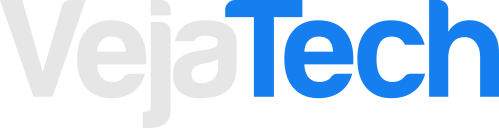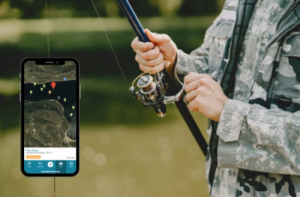If you want to download some apps but don’t want to leave them available on the screen, know tricks to hide apps on Android phone.
After all, with the tips that we are going to tell you here in this article, you can have much more privacy in a simple, easy and practical way.
Liked? So, get to know tricks to hide apps on Android phone. Look!
After all, know tricks to hide apps on Android phone?
First of all, it is good to point out that, with the number of applications that we use daily on our mobile devices, it is common for some of them to end up taking up space on the home screen, disturbing the organization and appearance of the device.

So, if you want to hide some apps on your Android device, there are many ways to do it. Here are five options for hiding apps on Android:
1. Hide with a launcher
One of the most popular options for hiding apps on Android is using a launcher. Nova Launcher, for example, can be downloaded for free from the Google Play Store and allows customization of the user interface.
When you open the app, you can select options like screen themes, icon sizes, search window format, and more.
During customization, it is possible to hide applications by selecting the “Application Drawer” option and entering the applications you want to hide.
2. Hide in the ‘drawer’
If you have a Samsung device, there is a simple option to hide apps directly in your phone settings. Go to settings, go to “Home screen” and then select “Hide apps”. Select the apps you want to hide and confirm the action.
It is important to remember that, when an application is hidden in this way, it is only possible to access it through the search on the device.
3. Hide via the Files app
Another way to hide apps is by using Google’s Files app.
In addition to managing files on the device, the app has the Secure Folder feature, which allows you to hide applications and media.
To use this feature, you need to access the Files app, select the file you want to hide, tap the three dots next to the file and select “Move to secure folder”.
Enter a PIN and the app goes directly to Secure Folder to hide via the Files app.
4. Disabling apps
Native Android apps can also be hidden by disabling them directly in the device settings.
Select the native apps you want to disable and tap “Disable” or “Disable”. The selected apps will be hidden from the home screen.
5. Hide by AppLock
AppLock is an interesting option for those who want to hide apps with a numerical password, fingerprint or drawing pattern.
By blocking the applications, they are hidden from the home page and only those who have the registered password will be able to access them.
The application also allows its icon to be hidden on the mobile homepage. That is, there are several ways to hide applications on Android.
So, regardless of the option you choose, remember that it’s important to keep your passwords safe and to avoid using apps from unknown sources so you don’t have security issues on your device.
See too: Radar detecting apps
So, now that you know how to hide apps on your Android phone, just follow these tips and enjoy.
Keep accompanying us!